Using Dates in Gatsby
Mar 21st 2020, 10:16am
6 min read
With Pi Day having just past last week, we’re here to talk about dates in Gatsby.
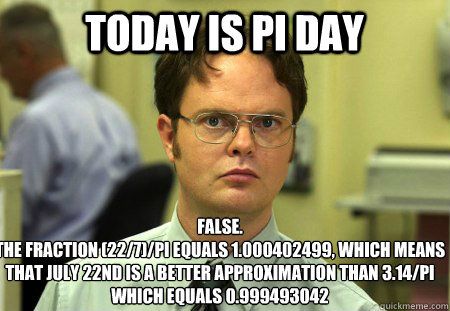
There are a couple of ways you can date your posts in Gatsby. We’ll discuss the easiest method and two others that are more dynamic to deliver a more “wordpress” feel to managing a blogging experience.
Static dates
The easiest method is to manually define the post date in the markdown header bit.
slug: gatsby-dates
date: 2020-03-21T06:13:46.040Ztitle: Using Dates in Gatsby
tags:
- gatsby
- dateExtracting this field is the same as extracting any other header field from GraphQL.
query BlogPostBySlug($slug: String!) {
...
markdownRemark(fields: { slug: { eq: $slug } }) {
...
frontmatter {
title
date // highlight-line
tags
}
}
}Rendering is pretty standard, aside from using moment to format the dates.
import moment from "moment"...
const BlogPostTemplate = ({ data, location }) => {
...
const { title, date, tags } = data.markdownRemark.frontmatter const { html } = data.markdownRemark
return (
<Layout location={location} title={title}>
<article>
<header>
<h2>{title}</h2>
<p>{moment(date).format("MMM Do YYYY, h:mma")}</p> </header>
<section dangerouslySetInnerHTML={{ __html: html }} />
</article>
</Layout>
)
}So far so good, this approach gives you complete control over the exact dates for each post. However, not everyone is a fan of having to manually enter dates for each post.
Dynamic dates using git commits
The most obvious dynamic way to derive a post’s date is by the date when the file was modified. Unfortunately, this isn’t preserved very well when transporting files between the computer where the post was authored, the code repository and the deployment platform. The one consistent date between the three are commit dates when the post file was added and you can derive that using the git command:
git log -1 --pretty=format:%aI /path/to/fileThat gets you the most recent commit for the file specfied in ISO 8601 date format. Now,
that command needs to be run when post pages are created, so add the following into
gatsby-node.js, which creates a new field called gitTime.
exports.onCreateNode = ({ node, actions, getNode }) => {
...
const fileName = node.fields.slug.replace(/\//g, '')
const relativePath = `content/blog/${fileName}.md`
const gitTime = execSync(
`git log -1 --pretty=format:%aI ${relativePath}`
).toString()
actions.createNodeField({
name: `gitTime`,
node,
value: gitTime,
})
}The GraphQL query should then extract from fields instead of frontmatter.
query BlogPostBySlug($slug: String!) {
...
markdownRemark(fields: { slug: { eq: $slug } }) {
...
fields {
gitTime // highlight-line
}
frontmatter {
title
tags
}
}
}Rendering is the same as in the previous example, again substituting frontmatter for fields.
const { gitTime } = data.markdownRemark.fieldsI faced two issues with this approach that might not apply to everyone. First was that
when deploying via zeit, the .git directory is not present in the deployment directory,
hence the git command cannot pull history. You can work around this by changing your
build command in your package.json to the following:
git clone --no-checkout https://github.com/... x && cp -r x/.git . && gatsby buildThis performs an additional clone of just the .git directory and moves it into the
deployment root (git doesn’t allow you to checkout to a non-empty directory) before
performing gatsby build.
The second issue is more subjective in that I find myself having to make tiny edits to
posts that have already been published. This changes the latest commit date of that file,
which reflects in the blog. The workaround is more drastic in that after performing a
commit, I manually change the commit date to the original post date before pushing.
(I’ll write a separate post on git cheats to describe this in due time). (Here’s how
to manually edit dates in git history)
Dynamic dates using git pre-commit hook
The third method involves using a git hook to automate either the first or second method. There’s a project called git-date-extractor that does the hard work of crawling the directory, extracting the git created/modified dates and caching it into a file for you. You should read the project docs to find out more on the available options but here’s a sample in CLI mode:
node_modules/git-date-extractor/src/cli.js --projectRootPath=. --onlyIn=content/blog --outputToFile=trueWhat you then need to do is to run that CLI in a git pre-commit hook by adding it to
.git/hooks/pre-commit. The .git directory doesn’t persist, so if you’re using multiple
computers to author posts, commit a new directory (e.g. .hooks) and add the CLI into
.hooks/pre-commit. On each computer you plan to author on, set up the git hooks path by
running git config core.hooksPath .hooks. I chose to run it as a node script as I found
it was writing absolute paths in CLI mode and I needed this to run in different environments.
#!/usr/bin/env node
const gitDateExtractor = require('git-date-extractor')
gitDateExtractor.getStamps({
outputToFile: true,
projectRootPath: `${__dirname}/../content/blog`,
gitCommitHook: 'pre'
})My project structure has content on the root and blog posts go into content/blog, so
this hook creates the timestamps.json file in content/blog. Setting the
gitCommitHook property to pre adds the timestamps.json file into the same commit.
You will end up with a file that looks like this, a simple object keyed by filename with
created and modified unix timestamps.
{
"2020-03-21-gatsby-dates.md": {
"created": 1584785764,
"modified": 1584858812
}
}Next, use gatsby-node.js to read the timestamps.json file and add the gitTime field
with this value instead. Also, fallback to using the real-time git command if the cache
file doesn’t exist (i.e. when using gatsby develop before the pre-commit hook has run
for the very first time)
const fs = require(`fs`)const moment = require(`moment`)
const timestampsFile = `${__dirname}/content/blog/timestamps.json`let timestampsif (fs.existsSync(timestampsFile)) { timestamps = JSON.parse(fs.readFileSync(timestampsFile, 'utf8'))}...
exports.onCreateNode = ({ node, actions, getNode }) => {
...
let gitTime
const fileName = node.fields.slug.replace(/\//g, '')
if (timestamps && timestamps[`${fileName}.md`]) { const timestamp = timestamps[`${fileName}.md`][`created`] gitTime = moment.unix(timestamp).format() } else {
const relativePath = `content/blog/${fileName}.md`
gitTime = execSync(
`git log -1 --pretty=format:%aI ${relativePath}`
).toString()
}
...
}This approach solves both of my concerns from the previous method: since the hook runs at commit-time, there’s no dependency on the deployment server to have git history. Also, since this method captures both created and modified dates, I can choose to use the created date in the displayed time stamp and make edits as I please without messing with actual git commit dates.
Beyond Gatsby
This post wraps up the #gatsby series for getting started on building a tech blog with some of my must-have features like hashtagging, syntax highlighting and automatic dating. I shall move on to writing about the various disparate topics that inspired me to start this place to begin with. Stay tuned!